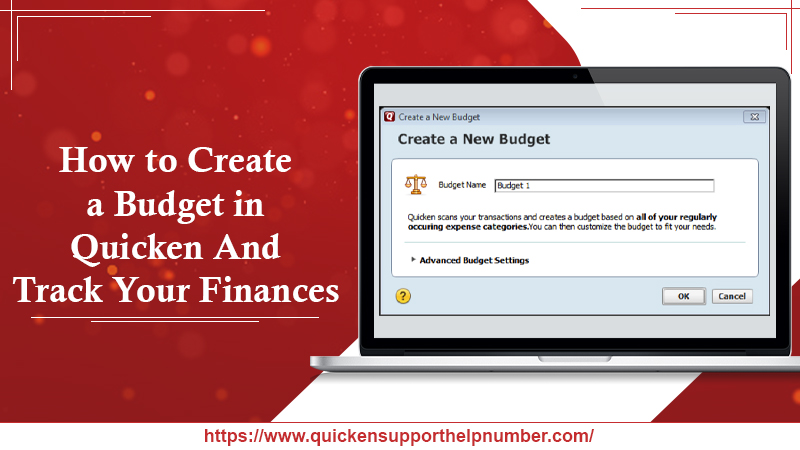 Managing finances does not come easily to people. The task becomes even more difficult if you don’t have a suitable personal accounting tool. One of the highly sought-after finance management tools in the market is Quicken. It has retained a top spot since the time it was launched. The software makes it easy for people to budget with its variety of features. If you want to know how to create a budget in Quicken, you’ve come to the right place. This article will be talking about this process so that you gain a better understanding of it.
Managing finances does not come easily to people. The task becomes even more difficult if you don’t have a suitable personal accounting tool. One of the highly sought-after finance management tools in the market is Quicken. It has retained a top spot since the time it was launched. The software makes it easy for people to budget with its variety of features. If you want to know how to create a budget in Quicken, you’ve come to the right place. This article will be talking about this process so that you gain a better understanding of it.
How to Create a Budget in Quicken
The tool creates a budget as per your recurring expenditure categories. You can also remove or add the categories according to your preferences. Here is how you can create a budget in this financing software.
- To begin, tap the ‘Planning‘ tab.
- Now, choose the ‘Budgets’ tab.
- Next, tap the option of ‘Get Started‘ and select ‘Budget Actions‘ followed by ‘Create a new budget.

- Now, enter a budget name.
- If it’s required, you can modify the ‘Advanced Budget Settings.’

- Now, tap ‘OK.’ It’s the final step to creating your budget.
- You can modify your budget in the window of ‘Budget.’
What Budget Facilities You Can Find in Quicken
There are numerous facilities that this financing software offers to the user. They are listed below.
- The kind of budget – Quicken provides the functionality to make a budget for every one of your recurring personal expenditure categories. It does not comprise any income categories or transfers in the budget. However, in case you desire to add these categories, you can add them by tapping on ‘Select Categories to Budget.’ You can find it at the bottom part of the ‘Budget’ window.
- Method of budgeting – Quicken makes the budget for earlier months according to the user’s real monthly expenditure. It also creates month-wise expenses for future and present months according to the user’s actual monthly expenditure.
- Usage of a date range – The financing software can also make a budget as per the financial activities from the earlier twelve months. However, suppose the user does not have the entire twelve months of activity or transactions. In that case, the software will make a budget as per three months of the transactions.
- The rounding used in the software – The sum of every budget gets rounded to the closest dollar.
- The accounts and categories that Quicken uses – Quicken develops the budget that is according to the user’s personal expenditure transactions in every one of their accounts, excluding sales tax and Quicken invoice.
Which Categories Do Quicken Exclude from a Budget When It’s Initially Created
The finance software excludes specific categories from your budget when you first create it. They include the following.
- Categories of income
- Paycheck and special investment sections
- The categories of Miscellaneous, Not Sure, and Interest Expense
- Categories with the provided tax line item assignments. These include:
- Schedule A – Home Mortgage Interest
- W-2 Local tax withheld
- W-3 Medicare tax withheld
- W-2 Medicare tax withheld
- W-2 Soc.Sec.tax withheld
- W-2 State tax withheld
After you know how to create a budget in Quicken, you can easily add more categories and then customize them according to your preferences.
Also Read: How to Install or Reinstall Quicken for Windows?
How Can You Copy Your Present Budget to the Subsequent Year?
When the user sees a budget of the previous year in a new year, the software asks them if they wish to carry it to the following year. You can tap ‘OK‘ and let the software automatically make a new budget for you. It copies every one of your budget values and categories to the new budget.
What to Do When You Want to Make the Following Year’s Budget before the Beginning of that Year?
It is for those who want to have greater control over creating their budget. You can follow the steps mentioned below.
- Change the year through the date control. You can see it at the top part of the window of the budget.
- Quicken will prompt you about how you wish to create the budget.
- Copy the budget values and categories to your new budget.
- Copy the budget actuals and categories as budget values to your new budget.
- Choose and copy budget categories to the new budget only.
- For creating the new budget, tap ‘OK.’
Note that the budget you create will showcase income and expenditure according to the financial activity from the year that it represents. You can also modify the newly created budget without influencing any aspect of your last budget. Additionally, it’s also possible for you to build a budget for previous years.
Making Sense of Color Coding in Quicken
When users are in the ‘Graph View‘, they will find the categories being accompanied by bars of different colors. When you understand these shades, you can quickly gain a good sense of your finance progress.
Green implies that you are not deviating from your budget. Red means that you have slipped beyond your budget. Grey bars signal an absence of activity. It can imply two things. Either you have not spent any money in that category or haven’t made any money. Light green or red segments represent the expectation of an income or expenditure. You can make use of these warnings to get ready for bill payments. You can also plan out your incoming expenditure to align around the paydays of yours.
Also Read: Complete Quicken Guide for Windows: The Official Guide, Eighth Edition
Final Words
The article would have provided you with all the necessary information you need to know how to create a budget in Quicken. It’s a very straightforward process. But don’t worry if you are still unsure about some of its aspects. You can avail yourself of Quicken support anytime you want. The experts are always ready to assist you and resolve your concerns.
The post How to Create a Budget in Quicken And Track Your Finances appeared first on Quicken Support +1-712-254-8025.




















